Drawings and 3D Modeling using AutoCAD Architecture 2022
About This Class
This course is updated monthly however since there may be students with previous knowledge of the software i am gonna also add lessons for annotations before finishing the basics and how to create Drawings, but also i am gonna cover to create Drawings as well as Projects using Drawings.
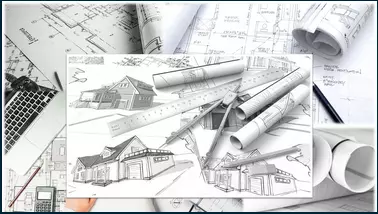
This Course allows to start learning AutoCAD Architecture and also update the knowledge of AutoCAD Architecture in students who are already familiar with previous versions of AutoCAD Architecture through detailed explanations of the commands and their applications. For this you will find lessons with detail information followed by examples in you can see how they are use in real world scenarios.
By going through this course, you will see how to use AutoCAD Commands to make a drawing, add dimensions, applying constraints, insert texts and blocks, create projects, use CAD Standards and create 3D objects. Starting with basic drafting and designing concepts such as dimension principles, and projects that allows the users with the essential skills to solve problems in AutoCAD Architecture and culminating on the creation of projects created using all the Architectural tools or commands that you will have access to with AutoCAD Architecture including the ones that you use to use an existing 2D drawing into a full 3D Project.
While going through this course, the user will learn some advanced tools introduced in the recent versions of AutoCAD.
A few Highlights lights of this course:
Detailed explanation of all AutoCAD Architecture commands and tools.
Step-by-step instructions to guide the users through the learning process.
All lesson files included for download.
Extra practice drawings and projects at the end of the course.
The course lessons are mostly project-oriented and most of the tools and commands are taught with their real-world applications. Each module ends with a practical question which is related to the course and students are encouraged to answer the questions before moving further.
Self-assessment quizzes and Practice drawings at the end of every section.
What you'll learn:
The AutoCAD Architecture commands you will need to Make and edit their own Drawings, Plans and Layouts.
To use AutoCAD commands to make a drawing, dimension a drawing, apply constraints to sketches, insert symbols as well as create text, blocks and dynamic blocks.
Work with different projects for architecture or engineering.
How to change your drawing from 2D to 3D.
Use AutoCAD Architecture Tools or Commands to create a 3D design withing AutoCAD Architecture.
Information use for the AutoCAD certification exams.
Main Features of AutoCAD Architecture including AutoCAD Architecture 2022.
Size: 6.71 GB
Download
*
About This Class
This course is updated monthly however since there may be students with previous knowledge of the software i am gonna also add lessons for annotations before finishing the basics and how to create Drawings, but also i am gonna cover to create Drawings as well as Projects using Drawings.
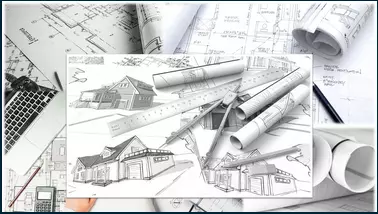
This Course allows to start learning AutoCAD Architecture and also update the knowledge of AutoCAD Architecture in students who are already familiar with previous versions of AutoCAD Architecture through detailed explanations of the commands and their applications. For this you will find lessons with detail information followed by examples in you can see how they are use in real world scenarios.
By going through this course, you will see how to use AutoCAD Commands to make a drawing, add dimensions, applying constraints, insert texts and blocks, create projects, use CAD Standards and create 3D objects. Starting with basic drafting and designing concepts such as dimension principles, and projects that allows the users with the essential skills to solve problems in AutoCAD Architecture and culminating on the creation of projects created using all the Architectural tools or commands that you will have access to with AutoCAD Architecture including the ones that you use to use an existing 2D drawing into a full 3D Project.
While going through this course, the user will learn some advanced tools introduced in the recent versions of AutoCAD.
A few Highlights lights of this course:
Detailed explanation of all AutoCAD Architecture commands and tools.
Step-by-step instructions to guide the users through the learning process.
All lesson files included for download.
Extra practice drawings and projects at the end of the course.
The course lessons are mostly project-oriented and most of the tools and commands are taught with their real-world applications. Each module ends with a practical question which is related to the course and students are encouraged to answer the questions before moving further.
Self-assessment quizzes and Practice drawings at the end of every section.
What you'll learn:
The AutoCAD Architecture commands you will need to Make and edit their own Drawings, Plans and Layouts.
To use AutoCAD commands to make a drawing, dimension a drawing, apply constraints to sketches, insert symbols as well as create text, blocks and dynamic blocks.
Work with different projects for architecture or engineering.
How to change your drawing from 2D to 3D.
Use AutoCAD Architecture Tools or Commands to create a 3D design withing AutoCAD Architecture.
Information use for the AutoCAD certification exams.
Main Features of AutoCAD Architecture including AutoCAD Architecture 2022.
Code:
Lessons in This Class 126 Lessons (17h 16m) 1. Introduction 2. First Concepts 3. User Interface Part 1 4. User Interface Part 2 5. User Interface Part 3 6. Create and Open a File 7. Introduction to the Options in AutoCAD Architecture 8. Drawing Limits 9. Drawing Setup 10. Save a Drawing 11. Create a Template 12. Navigation Options Part 1 13. Navigation Options Part 2 14. Standard Selection 15. Starting with the Draw Panel 16. Polar Tracking and Orthographic Mode 17. The Coordinates System 18. Status Bar Customization 19. The Line Tool or Command 20. The Polyline and The Spline Tools or Commands 21. The Circle and The Donut Tools or Commands 22. The Arc Tool or Command 23. The Rectangle and The Polygon Tools or Commands 24. The Ellipse Tool or Command 25. Introduction to The Hatch, Gradient and Boundary Tools or Commands 26. The Construction Line and The Ray Tools or Commands 27. The Point, The Multiple Points, The Divide and The Measure Tools or Commands 28. The Helix Tool or Command 29. Starting with the Modify Panel 30. The Move Tool or Command 31. The Copy Tool or Command 32. The Rotate Tool or Command 33. The Stretch Tool or Command 34. The Mirror Tool or Command 35. The Scale Tool or Command 36. The Grip 37. The Grip Snaps and Snap Mode 38. The Object Snaps 39. Drawing The Grid and The Walls (Drawing Exercise) 40. Introduction to The Layers 41. Using The Layers Panel 42. Editing The Layers from The Plot to The New VP Freeze 43. Using Layer States and other tools or commands on the Layers Panel 44. Editing The Layers of the Drawing (Drawing Exersice) 45. Introduction to The Grids 46. The options of The Column Grid tool or command 47. Editing The Grid 48. Adding Labels to The Grids 49. Using the Properties Palette on The Grids 50. Using The Grid tool or command (Tool Palettes) 51. Creating a Custom Grid using Linework 52. Using the Enhanced Custom Grid tool or command 53. Creating The Grid (Course Project) 54. Placing A Wall 55. The options of The Wall tool or command 56. Using the Properties Palette on The Wall 57. Other options of The Wall tool or command 58. The Wall tool or command on The Tool Palettes 59. Changing The Height of the top of The Wall 60. Reversing the direction of a wall 61. Tools from The Modify Panel while selecting the wall 62. Adding a Wall Sweep to The Wall 63. The Modify Panel while editing the wall sweep 64. The Wall Sweep Options that affect the Wall 65. Adding The Wall Sweep to the walls with multiple Wall Components 66. Placing An Opening 67. The options of The Opening tool or command 68. Using the Properties Palette on The Opening 69. Other options of The Opening tool or command 70. The Opening tool or command on The Tool Palettes 71. Using The Anchor Panel on The Openings 72. Using The Profile Panel for The Openings 73. Adding The Walls and The Openings (Course Project) 74. Changing The Scale 75. Changing The Detail Level 76. Changing The Global Cut Plane 77. Changing The Elevation Offset 78. Placing The Slab 79. The options of The Slab tool or command 80. Using the Properties Palette on The Slabs 81. Other options of The Slab tool or command 82. The Slab tool or command on The Tool Palettes 83. Adding The Slabs 84. Placing A Roof Slab 85. The options of The Roof Slab tool or command 86. Using the Properties Palette on The Roof Slabs 87. Other options of The Roof Slab tool or command 88. The Roof Slab tool or command on The Tool Palettes 89. Placing A Roof 90. Using the Properties Palette on The Roof 91. The options of The Roof tool or command 92. The Roof tool or command on The Tool Palettes 93. Convert a Roof into Roof Slabs 94. Changing The Slope 95. Changing The Shape of The Roof 96. Adding The Roof 97. Changing The Shape by using The Grips 98. Changing The Slaps by using The Modify Panel 99. Adding A Dormer to The Roof 100. Changing the Display Order 101. Using the Object Viewer 102. Isolate Objects and Edit in Section 103. Using the Sections 104. Using The Options when creating Sections 105. Using the Live Sections 106. Placing A Ceiling Grid 107. The options of The Ceiling Grid tool or command 108. Using the Properties Palette on the Ceiling Grid 109. Using the Ceiling Grid Tab 110. The Ceiling Grid tool or command on The Tool Palettes 111. Adding The Ceilings 112. Placing A Stair 113. The Shapes and Turns of The Stair 114. The options of The Stair tool or command 115. Using the Properties Palette on The Stair 116. Editing the Floor Settings and the Flight Height of The Stair 117. Other options of The Stair tool or command 118. Using the Calculations Rules Window 119. Custom Edge on The Stair 120. Using The Stair Landing to Anchor Objects 121. Adding the Stringers 122. Changing the Stair Components 123. Changing the Landing Extensions 124. The Single Line Text Tool or Command 125. Editing the Text using The Text Panel 126. The Multiline Text Tool or Command
Size: 6.71 GB
Download
*
