Quick Access Popup 11.5.5 Multilingual
Quick Access Popup (QAP) lets you move like a breeze between your frequently used FOLDERS, DOCUMENTS, APPLISave thousands of clicks while browsing your favorite folders in Windows Explorer or file dialog boxes. Launch your most used applications, documents or web sites instantly with this easy popup menu and mouse/keyboard shortcuts manager. Gather related favorites in SUBMENUS. Assign favorites or submenus to keyboard or mouse SHORTCUTS. Or GROUP favorites and launch them in one click.
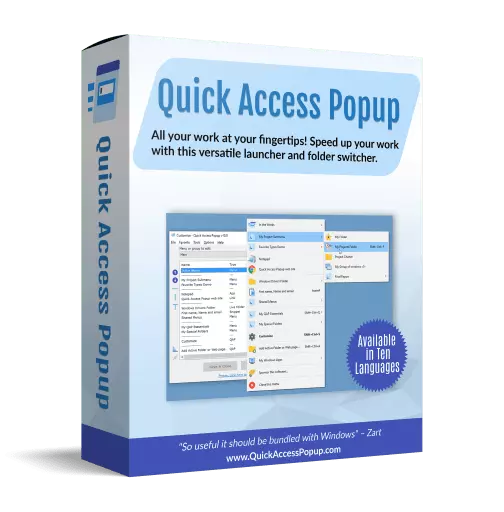
To launch the popup menu, click the QAP icon in the Notification zone, hit the Middle Mouse Button or press Windows+W (these triggers can be changed in Options). In the SETTINGS window, customize your QAP menu. Review shortcuts assigned to favorites or submenus in the HOTKEYS window.
To quickly ADD a new favorite FOLDER to your popup menu: 1) go to a frequently used folder, 2) click the QAP hotkey and choose ADD THIS FOLDER, 3) give the folder a short name ans save it.
In the MY QAP ESSENTIALS menu, choose the SWITCH menu to switch to any other running Explorer or application window. Use the REOPEN A FOLDER menu to reopen one of the folders already open in an Explorer window (very useful in file dialog boxes). Choose the RECENT FOLDERS menu to show an updated list of the Windows recent folders. Access the files or URLs in your Clipboard with the CLIPBOARD menu. Click the DRIVES menu to see the list of drives with current disk space.
In the OPTIONS dialog box, choose your preferred language, menu icons size, windows colors. Select the number of recent folders to display, add numeric keyboard shortcuts to the folders menu or shortcut reminders. Pin the popup menu at a fix position or remember the Settings window position.
All this for free in very intuitive app. Quick Access Popup is available on Windows 7 and more recent. Works with Windows Explorer, Directory Opus, Total Commander and 15 other file managersCATIONS, WEB PAGES and much more!
File size: 4.2 MB
Free Download
homepage
Quick Access Popup (QAP) lets you move like a breeze between your frequently used FOLDERS, DOCUMENTS, APPLISave thousands of clicks while browsing your favorite folders in Windows Explorer or file dialog boxes. Launch your most used applications, documents or web sites instantly with this easy popup menu and mouse/keyboard shortcuts manager. Gather related favorites in SUBMENUS. Assign favorites or submenus to keyboard or mouse SHORTCUTS. Or GROUP favorites and launch them in one click.
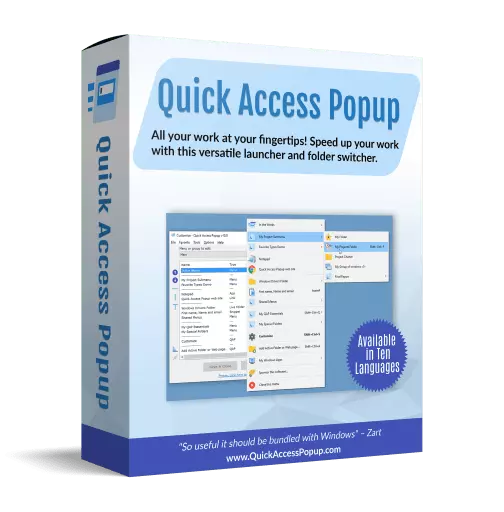
To launch the popup menu, click the QAP icon in the Notification zone, hit the Middle Mouse Button or press Windows+W (these triggers can be changed in Options). In the SETTINGS window, customize your QAP menu. Review shortcuts assigned to favorites or submenus in the HOTKEYS window.
To quickly ADD a new favorite FOLDER to your popup menu: 1) go to a frequently used folder, 2) click the QAP hotkey and choose ADD THIS FOLDER, 3) give the folder a short name ans save it.
In the MY QAP ESSENTIALS menu, choose the SWITCH menu to switch to any other running Explorer or application window. Use the REOPEN A FOLDER menu to reopen one of the folders already open in an Explorer window (very useful in file dialog boxes). Choose the RECENT FOLDERS menu to show an updated list of the Windows recent folders. Access the files or URLs in your Clipboard with the CLIPBOARD menu. Click the DRIVES menu to see the list of drives with current disk space.
In the OPTIONS dialog box, choose your preferred language, menu icons size, windows colors. Select the number of recent folders to display, add numeric keyboard shortcuts to the folders menu or shortcut reminders. Pin the popup menu at a fix position or remember the Settings window position.
All this for free in very intuitive app. Quick Access Popup is available on Windows 7 and more recent. Works with Windows Explorer, Directory Opus, Total Commander and 15 other file managersCATIONS, WEB PAGES and much more!
File size: 4.2 MB
Free Download
homepage