EaseUS Win11Builder 1.2
A simple application that can create a bootable flash drive of Windows 11 without you having to download the OS disk images manually.
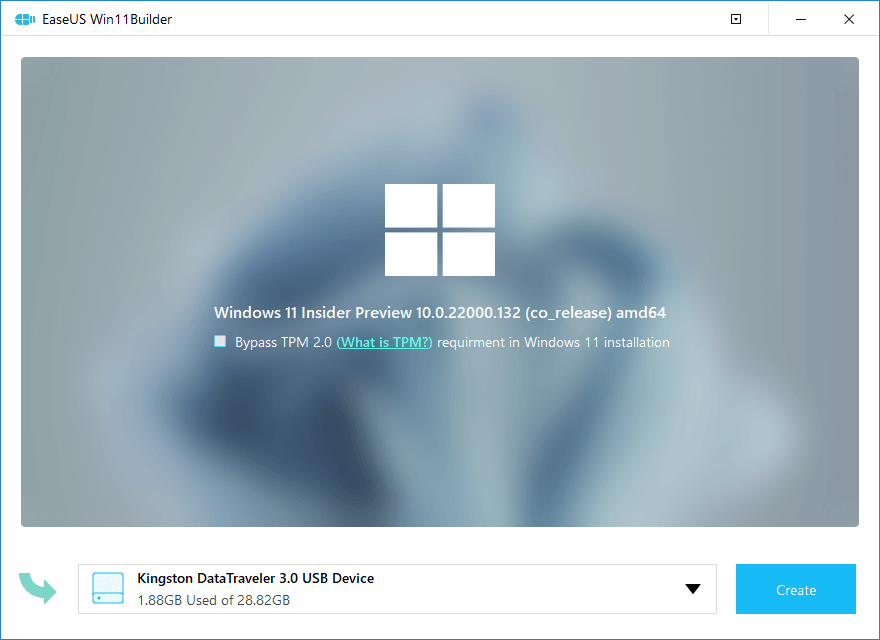
Windows 11 is the talk of the town with the official announcement of its release until the end of 2021. In August 2021, Microsoft released ISO files in the Insider Preview program, thus giving you the opportunity to test drive Windows 11 and actively contribute to its development.
But if you don’t want to start looking the ISO files yourself, then you can let EaseUS Win11Builder to do it for you. This application saves you the trouble of having to download the disk images manually, displaying the latest available version within its main window. Furthermore, it allows you to easily create a bootable USB drive to run Windows 11, even on an unsupported computer.
Bypass the TPM 2.0 requirement for Windows 11
It is already well-known that Windows 11 comes with specific requirements that not all computers meet and one of them is support for TPM 2.0, a standard that is included in most PCs released after the middle of 2016. The request for the Trusted Platform Module 2.0 is due to the enhanced security for motherboards that support TPM 2.0. Therefore, while Windows 10 can run perfectly fine without TPM, Windows 11 explicitly requires its presence.
In the unfortunate situation that your system does not support TPM 2.0, there is a way to enjoy Windows 11 anyway: by creating a bootable Windows 11 portable USB drive with EaseUS Win11Builder. This application promises to bypass the TPM 2.0 requirement, if needed.
Create a bootable Windows 11 USB drive
To proceed with creating the bootable Windows 11 drive, you must first connect the USB stick to your computer and then select it from the drop-down list. Please keep in mind that the next step completely formats the drive, thus erasing all the data on it permanently. In other words, when EaseUS Win11Builder notifies you about this, go on and create backups for the content on the USB drive.
You can view the progress of creating the bootable drive in the next screen, along with the elapsed time. There is no way to stop this process, so make sure that your computer stays up and running throughout the entire process.
Enjoy Windows 11 on any computer
EaseUS Win11Builder downloads the Windows 11 ISO files for you, taking into account your system’s architecture. Furthermore, you can use it to create your own bootable drive to deploy Windows 11 easily, bypassing the TPM 2.0 requirement.
File Size : 13.4 Mb
Free Download
https://www.easeus.com/system-to-go/...e-usb-iso.html
A simple application that can create a bootable flash drive of Windows 11 without you having to download the OS disk images manually.
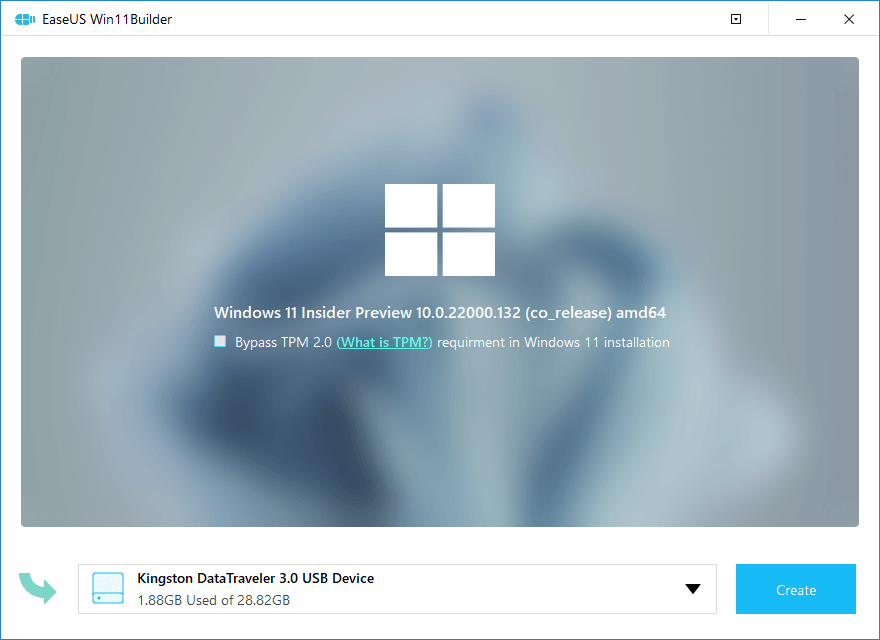
Windows 11 is the talk of the town with the official announcement of its release until the end of 2021. In August 2021, Microsoft released ISO files in the Insider Preview program, thus giving you the opportunity to test drive Windows 11 and actively contribute to its development.
But if you don’t want to start looking the ISO files yourself, then you can let EaseUS Win11Builder to do it for you. This application saves you the trouble of having to download the disk images manually, displaying the latest available version within its main window. Furthermore, it allows you to easily create a bootable USB drive to run Windows 11, even on an unsupported computer.
Bypass the TPM 2.0 requirement for Windows 11
It is already well-known that Windows 11 comes with specific requirements that not all computers meet and one of them is support for TPM 2.0, a standard that is included in most PCs released after the middle of 2016. The request for the Trusted Platform Module 2.0 is due to the enhanced security for motherboards that support TPM 2.0. Therefore, while Windows 10 can run perfectly fine without TPM, Windows 11 explicitly requires its presence.
In the unfortunate situation that your system does not support TPM 2.0, there is a way to enjoy Windows 11 anyway: by creating a bootable Windows 11 portable USB drive with EaseUS Win11Builder. This application promises to bypass the TPM 2.0 requirement, if needed.
Create a bootable Windows 11 USB drive
To proceed with creating the bootable Windows 11 drive, you must first connect the USB stick to your computer and then select it from the drop-down list. Please keep in mind that the next step completely formats the drive, thus erasing all the data on it permanently. In other words, when EaseUS Win11Builder notifies you about this, go on and create backups for the content on the USB drive.
You can view the progress of creating the bootable drive in the next screen, along with the elapsed time. There is no way to stop this process, so make sure that your computer stays up and running throughout the entire process.
Enjoy Windows 11 on any computer
EaseUS Win11Builder downloads the Windows 11 ISO files for you, taking into account your system’s architecture. Furthermore, you can use it to create your own bootable drive to deploy Windows 11 easily, bypassing the TPM 2.0 requirement.
File Size : 13.4 Mb
Free Download
https://www.easeus.com/system-to-go/...e-usb-iso.html

