FBackup 9.0.297 Multilingual
Sometimes, the inevitable happens and your computer needs a hard disk format or, even worse, you’re faced with a hardware failure. In order to prevent losing your entire data collection, you should start creating backups. FBackup is an application designed to help you backup your personal files and protect them. These can be saved on your hard drives or on your local network. By accessing the app’s “Properties”, you can also choose to save your files to an external hard drive or a removable device. FBackup allows you to create a full copy or only create a mirror for your files. Furthermore, you can encrypt the data and add a password. This means that only you restore your backups.
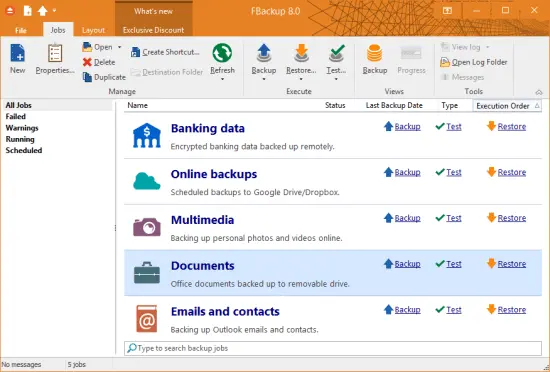
Features:
It’s free for personal and commercial purposes
FBackup is a backup software free for both commercial and personal use. This means that you can save some money by not having to buy another backup program.
Automatic backups
You define a backup job, set it to run automatically, and forget about it. FBackup will automatically run the backup at the scheduled date, so you have the benefits not only of having your data protected, but you'll also save precious time.
Backup with standard zip compression
When using "full backup", the sources will be archived using standard zip compression. FBackup uses ZIP64 compression, which means that it can create zip files over 2GB in size. Also, you can password protect your backup zip files.
Exact copies of files
If you don't want to have the files stored in one zip file, FBackup can make exact copies of the backup sources using "mirror backup". Since FBackup will also back up empty folders, you can use this backup type to create in the destination a "mirror" copy of the original files. It also includes a Fast Mirror option that will copy only new and modified files.
Protection against ransomware
Ransomware are some of the most aggressive crypto-viruses and FBackup protects your data against those. With FBackup you can create backups of your important data and store those online to Google Drive or Dropbox. This way, even if your data gets encrypted by ransomware viruses, you'll still have uninfected copies stored online.
Easy to use
The main functions of a backup program are backing up and restoring. These are very easy to run with FBackup by using the included backup wizard. Just start the wizard, select What, Where, How and When to run the backup and you're all set. For restoring you just need to open the restore wizard and you'll be asked where you want the restore data to be saved (original location, different one, ...).
Run actions before/after backup
For each backup job, you can define an action to execute before or after the backup. For example, you can select "Clear backup" before the backup runs, so that all the previous backed up files will be cleared before loading the new ones. As an after-backup action, you can set it to stand by, log off, hibernate or even shut down the computer once the backup has successfully finished.
Automatic updates
FBackup automatically checks for updates weekly, so you'll know when a new version is released. The option to check for updates can be disabled, but we recommend that it is enabled so that FBackup will be up-to-date.
Multiple backup destinations
By default, your backups will be stored on the local Windows partition. To be sure you have a secure backup, we highly recommend you to store the backups on other destinations supported by FBackup. It supports external drives such as USB/Firewire, mapped network drives, CD/DVD/BluRay and online destinations (Google Drive and Dropbox). This way, if your computer suffers a hardware failure, you'll have your data safe on an external location.
Backups in the Cloud
With FBackup you can back-up your files and folders in the Cloud to your existing Google Drive or Dropbox account. Simply connect your account with FBackup and you'll be able to use it as a Cloud destination. This lets you combine the best of both worlds, your favorite free backup program with world-renowed free cloud storage.
Backup plugins
You can load plugins for backing up or restoring specific program settings or other custom data (like game saves, email data, etc.). Once loaded in FBackup, these plugins will list the sources needed to be backed up for that particular program in "Predefined Backups." You can see a list of all the available backup plugins here: Free Backup Plugins
Backup open files
If a file is in use by another program at the time of the backup, FBackup will still be able to back up that file, because it uses the Volume Shadow Service that Windows provides. So, as long as you're using Windows 10, 8/8.1, 7, Vista, XP, 2016/2012/2008/2003 Server (32/64-bit), FBackup will back up those open files. As an example, you will be able to back up your Outlook emails and settings without closing the program first.
Multi-language
You can choose a language for the user interface from the languages currently supported.
File size: 88 MB
Free Download
*
Sometimes, the inevitable happens and your computer needs a hard disk format or, even worse, you’re faced with a hardware failure. In order to prevent losing your entire data collection, you should start creating backups. FBackup is an application designed to help you backup your personal files and protect them. These can be saved on your hard drives or on your local network. By accessing the app’s “Properties”, you can also choose to save your files to an external hard drive or a removable device. FBackup allows you to create a full copy or only create a mirror for your files. Furthermore, you can encrypt the data and add a password. This means that only you restore your backups.
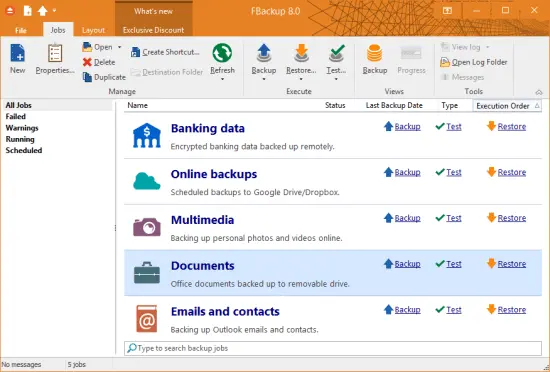
Features:
It’s free for personal and commercial purposes
FBackup is a backup software free for both commercial and personal use. This means that you can save some money by not having to buy another backup program.
Automatic backups
You define a backup job, set it to run automatically, and forget about it. FBackup will automatically run the backup at the scheduled date, so you have the benefits not only of having your data protected, but you'll also save precious time.
Backup with standard zip compression
When using "full backup", the sources will be archived using standard zip compression. FBackup uses ZIP64 compression, which means that it can create zip files over 2GB in size. Also, you can password protect your backup zip files.
Exact copies of files
If you don't want to have the files stored in one zip file, FBackup can make exact copies of the backup sources using "mirror backup". Since FBackup will also back up empty folders, you can use this backup type to create in the destination a "mirror" copy of the original files. It also includes a Fast Mirror option that will copy only new and modified files.
Protection against ransomware
Ransomware are some of the most aggressive crypto-viruses and FBackup protects your data against those. With FBackup you can create backups of your important data and store those online to Google Drive or Dropbox. This way, even if your data gets encrypted by ransomware viruses, you'll still have uninfected copies stored online.
Easy to use
The main functions of a backup program are backing up and restoring. These are very easy to run with FBackup by using the included backup wizard. Just start the wizard, select What, Where, How and When to run the backup and you're all set. For restoring you just need to open the restore wizard and you'll be asked where you want the restore data to be saved (original location, different one, ...).
Run actions before/after backup
For each backup job, you can define an action to execute before or after the backup. For example, you can select "Clear backup" before the backup runs, so that all the previous backed up files will be cleared before loading the new ones. As an after-backup action, you can set it to stand by, log off, hibernate or even shut down the computer once the backup has successfully finished.
Automatic updates
FBackup automatically checks for updates weekly, so you'll know when a new version is released. The option to check for updates can be disabled, but we recommend that it is enabled so that FBackup will be up-to-date.
Multiple backup destinations
By default, your backups will be stored on the local Windows partition. To be sure you have a secure backup, we highly recommend you to store the backups on other destinations supported by FBackup. It supports external drives such as USB/Firewire, mapped network drives, CD/DVD/BluRay and online destinations (Google Drive and Dropbox). This way, if your computer suffers a hardware failure, you'll have your data safe on an external location.
Backups in the Cloud
With FBackup you can back-up your files and folders in the Cloud to your existing Google Drive or Dropbox account. Simply connect your account with FBackup and you'll be able to use it as a Cloud destination. This lets you combine the best of both worlds, your favorite free backup program with world-renowed free cloud storage.
Backup plugins
You can load plugins for backing up or restoring specific program settings or other custom data (like game saves, email data, etc.). Once loaded in FBackup, these plugins will list the sources needed to be backed up for that particular program in "Predefined Backups." You can see a list of all the available backup plugins here: Free Backup Plugins
Backup open files
If a file is in use by another program at the time of the backup, FBackup will still be able to back up that file, because it uses the Volume Shadow Service that Windows provides. So, as long as you're using Windows 10, 8/8.1, 7, Vista, XP, 2016/2012/2008/2003 Server (32/64-bit), FBackup will back up those open files. As an example, you will be able to back up your Outlook emails and settings without closing the program first.
Multi-language
You can choose a language for the user interface from the languages currently supported.
File size: 88 MB
Free Download
*